Setting up port forwarding is quite similar to how its done in any other router. Port forwarding allows your router to correctly redirect external inbound service requests to the correct internal computer on your network. Setting up a router to port forward can be accomplished in a few steps.
Port forwarding is a very easy task and can be done using the following steps:
- Open the administration panel of your modem. Usually the IP of your modem is http://192.168.1.1 or you can try http://192.168.0.1 if the other doesn’t work for you.
- Enter username and password once prompted. The default login details are username: admin and password: admin.
- Once logged in you will see the following page
- Use the navigation on the left and click Advanced Setup.
- Next click NAT, and by default Virtual Servers should be selected. If it is not click on Virtual Servers.
- Click Add button to proceed with port forwarding.
- Once you click Add, a new page asking for details will open. For your reference I have attached a screenshot of the page.
- You can select a service from the drop down or select Custom Service. In case you want Custom Service, just click on the radio button next to Custom Service. Enter any name you want to give to this service in the input field next to the Custom Service.
- Now write the IP address of the device on which the service is running. For example if you are running wamp on your desktop, enter the IP address of your desktop. This will be internal ip which should look something like 192.168.1.16.
- In the External Port Start and External Port End enter the desired port.
- Next select appropriate protocol. The available protocols are TCP or UDP or TCP/UDP.
- Once you are done entering details press Apply/Save.

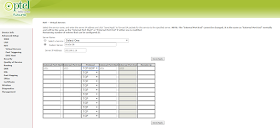

you solved my problem bro....
ReplyDeleteik4818537@gmail.com
ReplyDeleteAbdullah
ReplyDelete