· Intel i5-G6 CPU
· 16 GB RAM
· 64 Bit Operating system Windows Server 2016
SOFTWARE REQUIRED TO BE INSTALLED ON YOUR MACHINE.
JDK 1.8+ 64 Bit.
Oracle 12c Database with AL32UTF8 Character set.
fmw_12.2.1.4.0_infrastructure Weblogic Server
D:\Oracle\Middleware\Oracle_Home\oracle_common\bin
- Oracle Forms [forms]
- Oracle Reports Application [report]
- Oracle Enterprise Manager [em]
- Oracle HTTP Server (Collocated) [ohs]
- Oracle Reports Tool [ReportsToolsComponent]
- Oracle Reports Server [ReportsServerComponent]
- Oracle Reports Bridge [ReportsBridgeComponent]
- Oracle JRF [oracle_common]
- Oracle Forms Application Deployment Service (FADS) [forms]
- Oracle WSC Policy Manager [oracle_common]
Click Get RCU Configuration button. If connection is successful then press Next button
After the successful configuration via wizards, we have to do some manual configuration in order to launch form builder, Report Builder and admin server (em) application.
MKDIR D:\Oracle\Middleware\Oracle_Home\user_projects\domains\base_domain\servers\AdminServer\security
echo username=[weblogic] > D:\Oracle\Middleware\Oracle_Home\user_projects\domains\base_domain\servers\AdminServer\security\boot.properties
echo password=[welcome1] >> D:\Oracle\Middleware\Oracle_Home\user_projects\domains\base_domain\servers\AdminServer\security\boot.properties
MKDIR D:\Oracle\Middleware\Oracle_Home\user_projects\domains\base_domain\servers\WLS_FORMS\security
echo username=[weblogic] > D:\Oracle\Middleware\Oracle_Home\user_projects\domains\base_domain\servers\WLS_FORMS\security\boot.properties
echo password=[welcome1] >> D:\Oracle\Middleware\Oracle_Home\user_projects\domains\base_domain\servers\WLS_FORMS\security\boot.properties
MKDIR D:\Oracle\Middleware\Oracle_Home\user_projects\domains\base_domain\servers\WLS_REPORTS\security
echo username=[weblogic] > D:\Oracle\Middleware\Oracle_Home\user_projects\domains\base_domain\servers\WLS_REPORTS\security\boot.properties
echo password=[welcome1] >> D:\Oracle\Middleware\Oracle_Home\user_projects\domains\base_domain\servers\WLS_REPORTS\security\boot.properties
------------------------------------------------------------------------------
Step 1. Start Node Node Manager by providing following command located in
D:\Oracle\Middleware\Oracle_Home\user_projects\domains\base_domain\bin
Right click startNodeManager.cmd and select Run as administrator.
Node manager is started and configuration settings are displayed. Do not close this window.
Step 2. Now we will start Weblogic Admin Server by providing following command located in D:\Oracle\Middleware\Oracle_Home\user_projects\domains\base_domain\bin
Right click startWeblogic.cmd and select Run as administrator.
Provide Weblogic User and password which we have given during installation and press Enter Key.
Now Weblogic server is started and in Running mode.
D:\Oracle\Middleware\Oracle_Home\user_projects\domains\base_domain\bin\startManagedWebLogic.cmd WLS_FORMS
Now we can start the forms builder from below location.
D:\Oracle\Middleware\Oracle_Home\bin\frmbld.exe.
Step 3. Now we will start the HTTP Server. Open the browser I used Internet explorer and give URL as http://localhost:7001/em. It will open the console. Provide the Domain Admin User name and password.
Step 5. Expand HTTP Server and click ohs1 and click Start Up at the top. Ohs1 completed successfully now Press Close button.
Http ohs1 is running.
Step 6. Edit the D:\Oracle\Middleware\Oracle_Home\forms\templates\config\forms.conf
file to contain the following.
<Location /forms>
SetHandler weblogic-handler
WebLogicHost localhost
WeblogicPort 9001
</Location>
Now Edit the D:\Oracle\Middleware\Oracle_Home\reports\conf\reports_ohs.conf file to contain he following.
<Location /reports>
SetHandler weblogic-handler
WebLogicHost localhost
WebLogicPort 9002
</Location>
Now copy both [forms.conf and reports_ohs.conf ] to following location.
D:\Oracle\Middleware\Oracle_Home\user_projects\domains\base_domain\config\fmwconfig\components\OHS\instances\ohs1\moduleconf\
Now Restart the HTTP Server to take effect.
Step 7. Now Start the forms server by providing following command in Command window
D:\Oracle\Middleware\Oracle_Home\user_projects\domains\base_domain\bin\startManagedWebLogic.cmd WLS_FORMS
Now Restart the HTTP Server to take effect. You can see that forms server is started and running and its health is ok.
At this point we have not created the Report server and Report server is not started this we will start afterwards.
Now we will check that our forms is installed successfully of not. We need Java JRE to be installed which we have already installed before installing Weblogic Server.
Now Open Internet Explorer and check that our forms is successfully installed and running provide the following URL.
http://hostname:9001/forms/frmservlet?config=webstart
(in hostname provide your hostname where you have installed for ex. localhost).
See our forms is installed and running successfully.
Step 8. Now we will use WLST (Weblogic Scripting Tool) to create Report Components.
We will create a Reports tool for Machine ‘AdminServerMachine’ – [reportsToolsName].
We will Create a Reports server for machine 'AdminServerMachine' - <reportsServerName>
Execute WLST.cmd from following location.
D:\Oracle\Middleware\Oracle_Home\oracle_common\common\bin\WLST.cmd
Type the following commands in WLST Window.
connect("weblogic","welcome1", "localhost:7001")
Now Type the following command to create report tools
createReportsToolsInstance(instanceName=’RepTools1’, machine=’AdminServerMachine’)
createReportsServerInstance(instanceName=’MyServer1’, machine=’AdminServerMachine’)
exit()
Now your Reports Tool and Server is created.
Step 9. Now let us start WLS_REPORTS. Open command prompt and give following command.
D:\Oracle\Middleware\Oracle_Home\user_projects\domains\base_domain\bin\startManagedWebLogic.cmd WLS_REPORTS
Now start the Report Builder from the below path.
D:\Oracle\Middleware\Oracle_Home\user_projects\domains\base_domain\reports\bin\rwbuilder.bat
D:\Oracle\Middleware\Oracle_Home\user_projects\domains\base_domain\config\fmwconfig\servers\WLS_REPORTS\applications\reports_12.2.1\configuration\rwserver.conf
D:\Oracle\Middleware\Oracle_Home\user_projects\domains\base_domain\config\fmwconfig\components\ReportsToolsComponent\RepTools1\rwserver.conf
Comment
the line below from
<security id="rwJaznSec"
class="oracle.reports.server.RWJAZNSecurity"/>
to
<!--security id="rwJaznSec" class="oracle.reports.server.RWJAZNSecurity"/-->
<job jobType="report" engineId="rwEng" securityId="rwJaznSec"/>
to
<job jobType="report" engineId="rwEng"/>
2) Add <webcommandaccess>L2</webcommandaccess>
<?xml version="1.0" encoding="UTF-8"?>
<rwservlet xmlns="http://xmlns.oracle.com/reports/rwservlet" xmlns:xsd="http://www.w3.org/2001/XMLSchema">
<server>rep_wls_reports_oracle12cuat</server>
<singlesignon>yes</singlesignon>
<inprocess>yes</inprocess>
<webcommandaccess>L2</webcommandaccess>
</rwservlet>
To
verify that Reports Server is running, navigate to the following URL:
Where
host and port are use as per your configuration.
the
Reports Server Name is specified in the Oracle Reports Servlet configuration
file (rwservlet.properties ).
Location of file
D:\Oracle\Middleware\Oracle_Home\user_projects\domains\base_domain\config\fmwconfig\servers\WLS_REPORTS\applications\reports_12.2.1\configuration\rwservlet.properties
Note: Change all path as per your configurations






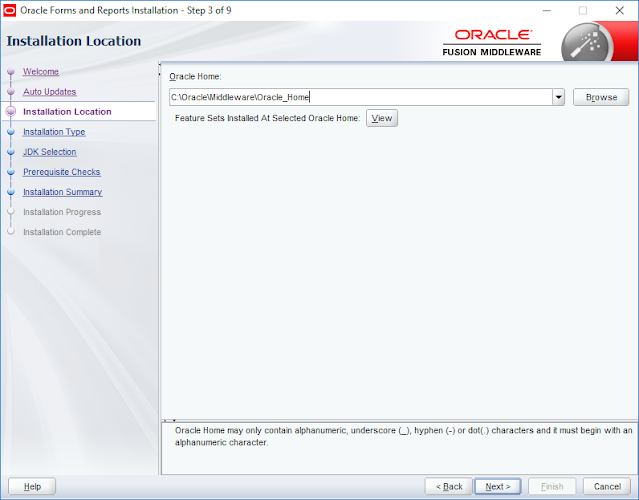







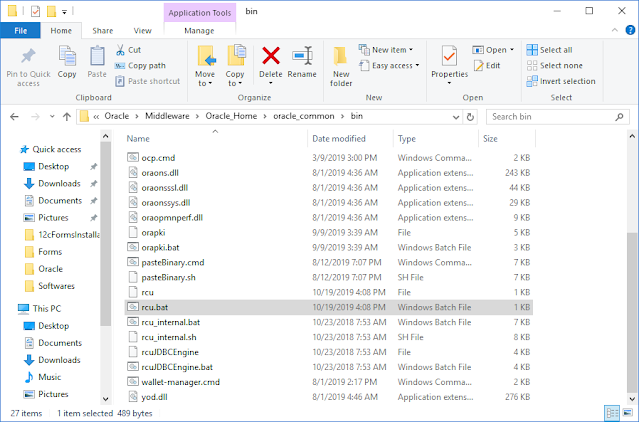























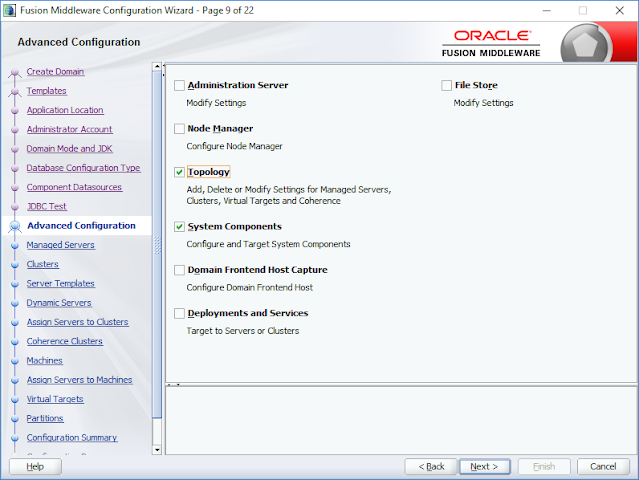








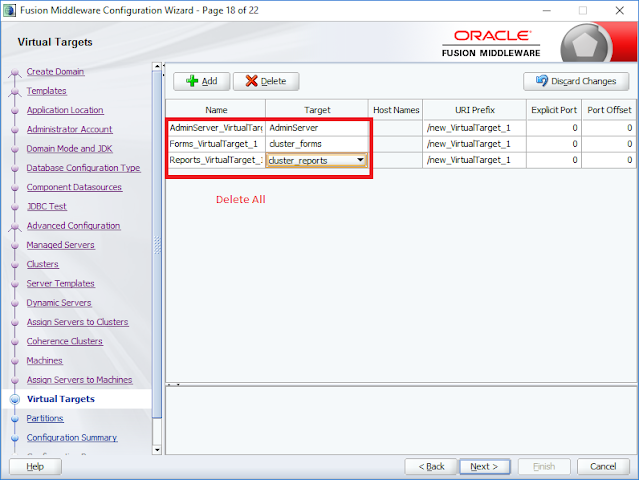





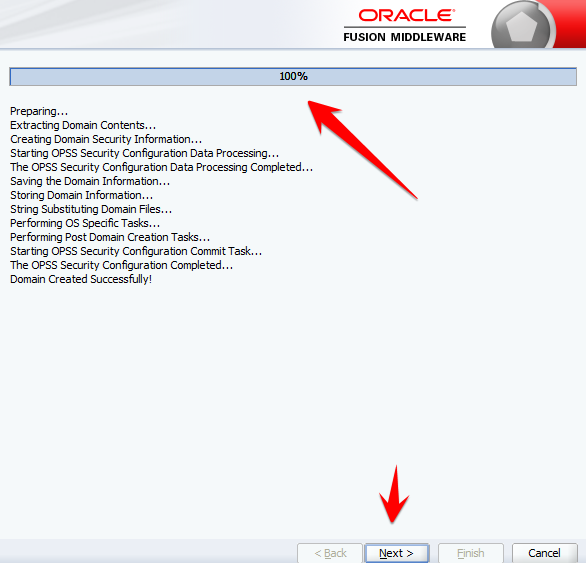
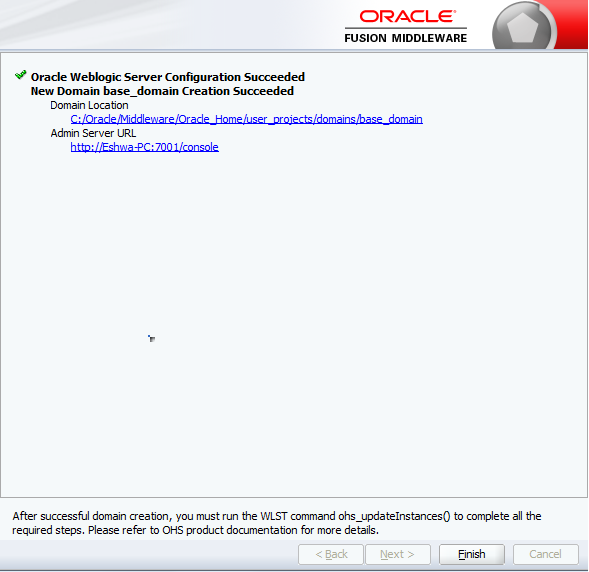










is this installation is same for windows 10 ?
ReplyDeleteForms are running on port 9001 and reports are on 9002. when we run/call the report from forms, web.show_document will take 9001 port. and it will not open the report (with screen/cache option). how to overcome this problem?
ReplyDeleteI have installed and configured 12c Forms and reports in my windows 10 machine.
ReplyDeletewhen I try to open enterprise manager (EM) console, after putting user and password, it is redirected to http://localhost:7001/em/faces/helppages/errorPage.jspx and blank screen is coming. Please please help me.
Regards
Jiju Mathew
http://localhost:7001/em/faces/helppages/errorPage.jspx
ReplyDeleteplese help me, only loading
http://localhost:7001/em/faces/helppages/errorPage.jspx
ReplyDeletehow can i fix this.....
Hello
ReplyDeleteDid anyone find a fix to the error below?
http://localhost:7001/em/faces/helppages/errorPage.jspx
http://localhost:7001/em/faces/helppages/errorPage.jspx
ReplyDeleteI was able to install Middleware, Weblogic, Forms and Reports on Surface Pro 11 (2025). Everything work except for Reports. Not sure why yet! I just want to provide my info here for others. I love your How Tos! Thank you..core4qn@gmail.com
ReplyDelete