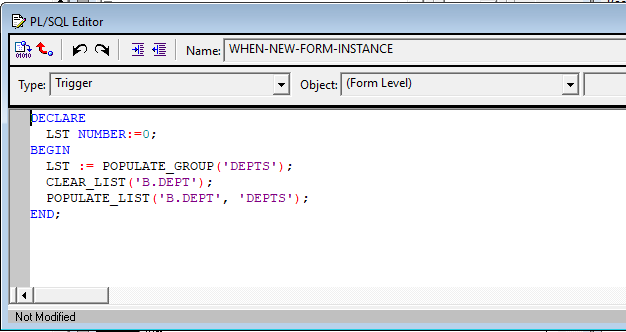RWRUN
(Command Line Keyword)
rwrun (Reports
Runtime) runs a report by starting its own in-process server (not to be
confused with the default in-process Reports Server), which runs in the same
JVM as the rwrun process.
The configuration file for this in-process
server is rwbuilder.conf and trace files are saved in the rep_machinename-rwbuilder directory.
The rwrun command
runs a report using the OracleAS Reports Services in-process server. When you
run a .rep file, the PL/SQL is already compiled and will not be
recompiled. If you are running an .rdf file, the PL/SQL is automatically recompiled,
if necessary. It becomes necessary if the report wasn't compiled and saved from
Reports Builder or the platform or version on which you were running the report
is incompatible with the platform on which it was last compiled and saved.
Keywords used with rwrun
The
brackets surrounding each keyword in this list are there to create a separation
between keywords and has no other significance.
rwrun [ACCESSIBLE] [ARRAYSIZE] [AUTHID] [AUTOCOMMIT] [BCC]
[BLANKPAGES]
[BUFFERS]
[CACHELOB] [CC] [CELLWRAPPER] [CMDFILE] [COLLATE] [COPIES] [CUSTOMIZE]
[DATEFORMATMASK]
[DELIMITED_HDR] [DELIMITER] [DESFORMAT] [DESNAME] [DESTINATION]
[DESTYPE]
[DISTRIBUTE] [EXPRESS_SERVER] [FROM] [LONGCHUNK] [MODE]
[MODULE|REPORT]
[NONBLOCKSQL] [NOTIFYFAILURE][NOTIFYSUCCESS][OLAP_CON]
[ONFAILURE]
[ONSUCCESS] [ORIENTATION] [OUTPUTIMAGEFORMAT] [PAGESIZE]
[PAGESTREAM]
[PDFCOMP] [PDFEMBED] [PRINTJOB] [READONLY] [RECURSIVE_LOAD]
[REPLYTO]
[REPORT|MODULE] [ROLE] [RUNDEBUG] [SAVE_RDF]
[SQLTRACE][SUBJECT][SUPPRESSLAYOUT][TRACEFILE]
[TRACEMODE] [TRACEOPTS] [USERID]
rwrun (Reports Runtime) runs a report by starting its own
in-process server (not to be confused with the default in-process Reports
Server), which runs in the same JVM as the rwrun process.
The configuration file for this in-process server is
rwbuilder.conf and trace files are saved in the rep_machinename-rwbuilder
directory.
Examples
Example 1:
Customizing a report
rwrun userid=scott/tiger@mydb report=emp.rdf
CUSTOMIZE=empcustomize.xml destype=file desformat=pdf desname=emp.pdf
Example 2:
Sending report output to a file
rwrun report=test.rdf userid=scott/tiger@mydb desformat=pdf
DESTYPE=file DESNAME=c:\mydir\test.pdf
Example
3:
Sending report output to a printer
rwrun report=test.rdf userid=scott/tiger@mydb DESTYPE=printer
DESNAME=myprinter
Example
4:
Sending report output through e-mail
rwrun report=test.rdf userid=scott/tiger@mydb desformat=pdf
DESTYPE=mail DESNAME="emp1@comp.com, emp2@comp.com"
cc="emp3@comp.com" bcc="mgr@comp.com"
replyto="me@comp.com" from="me@comp.com"
Example
5:
Sending report output to WebDAV (any WebDAV server or Oracle
Portal WebDAV)
rwrun report=test.rdf userid=scott/tiger@mydb desformat=htmlcss
DESTYPE=webdav
"DESNAME"="http://myusername:mypassword@mywebdavserv.com/mydir/test.html"
Example
6:
Sending report output to Oracle Portal
rwrun report=test.rdf userid=scott/tiger@mydb DESTYPE=oracleportal
desformat=PDF PAGEGROUP=mypagegrp OUTPUTPAGE=reports_output
ITEMTITLE=pushtoportal STATUSPAGE=result
Example
7:
Sending XML PDS report output to a file
rwrun report=myxmlpdstest.rdf destype=file desformat=PDF
desname=c:\mydir\my.pdf
Example
8:
Sending JDBC PDS report output to a file
rwrun report=myjdbcpdstest.rdf destype=file desformat=PDF
desname=c:\mydir\myxml.pdf P_JDBCPDS=sybuser/sybpwd@server1.mydomain.com:1300
Example
9:
Distributing report output to multiple destinations
rwrun report=test.rdf userid=scott/tiger@mydb DISTRIBUTE=yes
DESTINATION=c:\mydistribute.xml
Example
10:
Using a secured Reports Server
rwrun report=test.rdf userid=scott/tiger@mydb desformat=pdf
destype=file desname=test.pdf AUTHID=myadmin/myadmin
Example
11:
Running a report with e-mail notification
rwrun report=test.rdf userid=scott/tiger@mydb destype=file
desformat=pdf desname=test.pdf NOTIFYSUCCESS="emp@comp.com"
NOTIFYFAILURE=admin@comp.com
How to execute rwrun
with user parameters?
Following is the example to execute rwrun with user
parameter:
rwrun REPORT=C:\report1.rdf DESTYPE=FILE
DESNAME=C:\report1_MMDDYYYY.pdf DESFORMAT=pdf USERID=username/passwd@database
para1=<value> para2=<value>